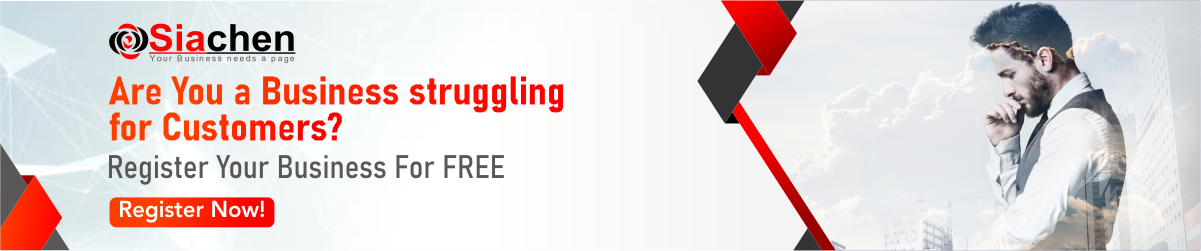That jumble of words, numbers, slashes, colons, and squiggles can actually tell you something about each specific place on the Internet. Just like with the Postal Service, you can’t get your message there or retrieve a Web page without using the right address.
The World Wide Web has made using the Internet a breeze. For the first time people have access to a vast amount of knowledge and information without the need to remember or type arcane Unix commands and the seemingly unintelligible mess of Internet addresses.
Today, most Web users access resources by simply clicking their mouse pointer on hyperlinked words, phrases, or images. (When you pass your mouse pointer over these links it will change to a pointing finger.) You don’t need to know the address of the resource’s server, where it is, or where it comes from.
But what if you read about an interesting Web site in a newspaper or magazine? Or, a friend gives you an address he thinks you might want to check out?
To get there you have to type in the actual address in the address window of your Web browser, and, you have to type it exactly – no mistakes. This is where the majority of new Internet users run into trouble. Understanding a little about how Internet addresses are built will help you make sense of them and, hopefully, this knowledge will alleviate some of those mistakes.
The string of characters that make up an Internet address are known as a URL (Universal Resource Locator). If you want to look at any Internet resource, be it an FTP site, a Gopher menu, a Web page, or even send an email message, you must either know the URL of the resource or, as in the case of the World Wide Web, have an imbedded link to the resource. Those URLs can be a simple string of letters like www.abc.com or a complex combination of letters, numbers, slashes, and other symbols. In either case, the URL points to a specific place on the Internet.
Being able to read a URL can be a valuable skill to have when using the ‘Net. The URL can give you a general idea of where the resource is, where it originates, and who is responsible for creating it. The address also hints to the type of resource and whether or not it will be of value to you.
Internet addresses consist of three separate parts and are read from left to right. These parts are: The Protocol, the Domain, and the Path. Because most people access the Internet through the Web, we’ll use a Web address in our examples. Later, we’ll take look at URLs for email addresses.
The Internet uses rules, conventions, and procedures known as Protocols in order for all the interconnected computers to communicate with each other. The Internet may consist of millions of computers using any number of operating systems with data in hundreds of different languages, but the protocols used over the network to move data from the source to your computer are the same. If they weren’t, there would simply be no Internet. Each connected computer would be unable to accept data from the other and nothing would work.
There are many different protocols that govern the Internet. Lucky for us, they all operate in the background – meaning you, as a user, are not required to know they are even there to use them. But, by being able to use them we can send electronic mail, transfer files and view Web pages with ease. The protocols control the transfer of all this data from one computer to another automatically with no human intervention.
The first part of all Web addresses are the letters http which stand for HyperText Transfer Protocol. These are the conventions that govern computers that serve up and deliver Web pages. (That’s where the term server comes from.)
The latest versions of the two popular Web browsers, Netscape Navigator and Internet Explorer, no longer require users to type http into the address window to retrieve a Web page – both assume that’s the protocol you want to use. If, however, you want to use a resource other than Web pages, you must type the protocol.
The cryptic :// is nothing more than a separator. It’s purpose is to divide the protocol from the next section. Again, the time is past that it is necessary to type this into the browser address window.
The WWW that follows the protocol and separator shows that the computer is acting as a Web server. Most Web addresses use this as a sort of standard but it isn’t required. A good example of a Web server that does not use the WWW designator is Netscape’s home page. It begins with the word home. (http://home.netscape.com)
After this comes the Domain Name. The domain name identifies the entity that supports the network server. It also identifies the general type of organization the entity is. Again, we can use Netscape’s home page as an example – netscape.com. Netscape is, of course, the name of the entity that supports and runs the server. The .com (dot com) indicates the type of organization Netscape is – in this case, a commercial enterprise.
There are other domain designations, too: .mil (Military) .edu (Educational) .net (Network) and, .org (Non-profit organization). The Web is growing by such leaps and bounds that a shortage of domain names is starting to become apparent. Soon, more domain designators will be added to this list to further identify the many different entities that publish and post data on the Web.
An organization that supports a Web site will create an introductory page that is sent automatically by default when the site is accessed by a browser. The default page is called the Home Page. For instance, if you type www.CalicutNet.com in your browser’s address window, you’ll see the home page for the CalicutNet Web site. In our case, the home page file that is automatically sent to your computer is the file index.htm. The home page can contain basic information about the site and links to other content on the site.
Address conventions allow you to further define the address to the point of retrieving specific files posted on a Web site. Using our example, you can get the file you are reading now by typing the file name if you know it – bypassing the Home page. For instance, the page you are reading now is named webaddresses.htm. To go directly to it you would type the domain, a separator slash, then the file name:
http://www.CalicutNet.com/News
Each page on a Web site has a special file name and, any graphics have a file name also. That’s why you will find some Web addresses to be long-winded and cryptic – they are pointing you to a file on a Web site. This can even be carried to different directories (or folders) on the Web site’s server. This is useful if you only want to look at a certain file bypassing the introductory (home) page and any other pages on the site.
Most Internet Service Providers set aside an amount of space on their servers for clients to post a personal page(s). These pages still maintain the domain name of the entity that supports the server but, lets subscribers have their own Web address. You can usually tell a personal page because the separator slash is usually followed by a tilde (~), then the clients user name.
http://www.domainname.com/~username
Again, this usually points to a default home page. The address can also point to a specific file within the personal Web site:
http://www.domainname.com/~username/filename.htm
The .htm is known as a file extension and it gives us a hint as to the type of file it is. In this case, the file name is a hypertext file. Some hypertext file extensions will have html as the extension. Both have the same meaning.
Before you can send off a letter you must know the postal address and have the address written on the face of the envelope. The same is true with email – you need to know the address of the party you wish to send email to. Email addresses follow standard protocols over the Internet in order for the recipient to get your message.
Email addresses are much simpler than Web addresses and usually consist of only 2 parts: User Name and the Domain. The user name is the name of the account an individual has set up with their provider and the provider supplies the domain. The two sections are separated by the @ (at).
The domain name can be any of the domain designators: .mil, .net, .org, .edu, and.com.
Computers, unlike people, cannot think or reason. A person who reads can notice flaws and mistakes, then, based on past experiences, determine what corrections need to be made that will render the words, phrases, and sentences correctly. Computers don’t have this ability yet. Therefore, everything that the computer interprets must be exact.
That’s the most important factor to consider when working with Internet addresses. You must get it exactly correct. If you make even a little mistake in your Web addressing you will either not get the file you want or you may get an error code (Error 404 File Not Found).
With email addresses the message may be undeliverable and will bounce back to you. It is possible that you could send your message to someone other than your intended recipient. In that case, you may completely confuse the individual who receives it. In either case your message will, in all likelihood, not get to the person it was intended for. If it’s an important message – well you get the picture. Remember to get your addresses correct.
“Difficulties can be stepping stones or stumbling blocks.
It’s just a matter of how you view them.”