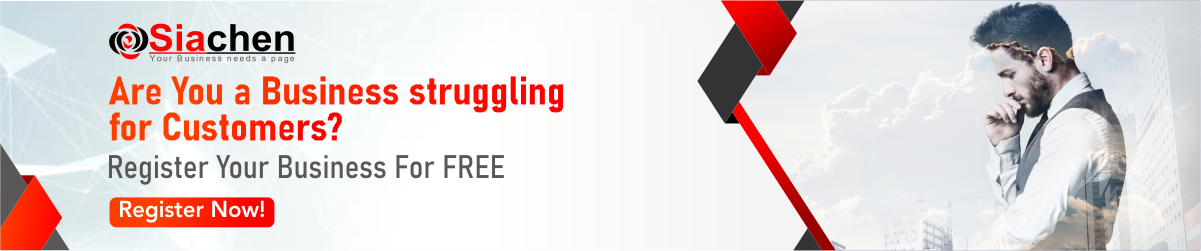In case of windows 98, Windows 2000 or XP this process can be automated on Internet enabled machines. Once activated through control panel or “system” icon in control Panel, PC would go to the Microsoft website and look for available updates and through very few or zero dialogue boxes update your PC.
Most importantly these updates patch the windows OS (operating system) so that their vulnerabilities to the threats like virus, worms, hacking are removed. Microsoft keeps finding fresh vulnerabilities during their testing and professionals in the field also detect bugs and bring them to Microsoft’s notice. Situation has deteriorated to such a level that every month Microsoft releases one or two (some times more) critical patches to overcome a new vulnerability. If you don’t apply them you run the risk of getting either worm infected , hacked or the affects of these anomalies.
Updating your WIndows: When you visit the Microsoft website at the address, windowsupdate.microsoft.com you will be first taken through the steps listed on the right box in this page. It is very difficult to take you through the precise dialogue boxes that may appear. However the main steps involved are as mentioned on the right.
Other updates (other than high priority security updates) that appear in windows update page for your PC are driver updates and optional updates. These updates install new updates of your hardware drivers and windows applications respectively.
Today’s worms, hackers use these vulnerabilities to compromise your system. Once these updates are installed you have taken the first step in keeping the PC safe and sound.
Turning on the Automatic Updates: This is available under ‘control panel’, ‘system’, ‘automatic updates’ makes sure, it is turned on so that every time you connect to the Internet your PC checks on the Internet that updates are done or if they are to be done they are downloaded and prompted for installation through system tray indications.
If your PC is running other OS like Linux or Mac, there are security updates for them too. You must consult your OS vendors directions with regards to this.
Monitor Other Software Updates: Many software can leave your PC vulnerable although it mostly stems from the OS and few other common software’s. In any case observing the situation and updating the software as they are updated by the vendor is not only helpful for making the PC secure but also beneficial to receive latest features.
Information on Operating System Vulnerabilities
Steps to Follow in updating windows: (May differ for your current OS setup)
- Go to windowsupdate.microsoft.com
- If a security windows appears ‘warning’ you, please choose “yes” to proceed.
- Choose ‘Express Install’ or ‘Custom Install’.
- There are different kind of updates like 1. High Priority updates 2. Optional Software Updates 3. Optional Hardware Updates.
- Among these, High Priority updates are the once that relate to PC Security. Hence makes sure they get done.
- After Choosing updates click ‘install updates ‘ and get going
PS: The exact steps to follow once you are in windowsupdate.microsoft.com site may differ depending upon your OS version and setup. We hope you can be intuitive here.
What is a service pack?
Service packs are mostly a bunch of small updates and other application updates packed together. They might also contain a more thorough update to your system. As windows update site lists both service packs and updates the difference is not really important.
MS Office Updates:
MS Office gets feature updates, bug fixes and most importantly security updates too. They can be accessed through URL: Microsoft Office Downloads Home Page.